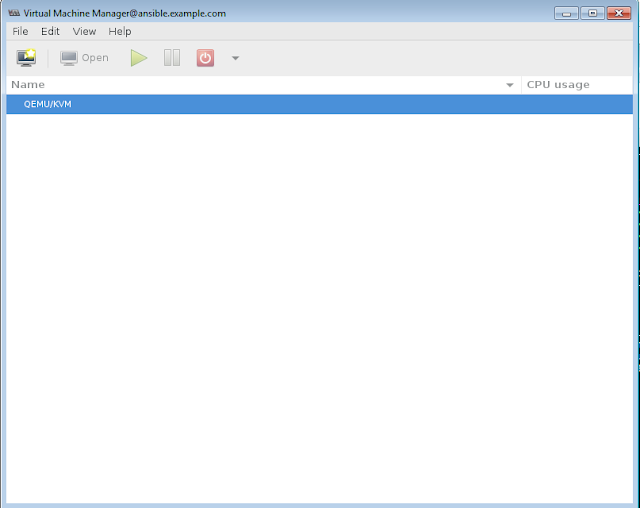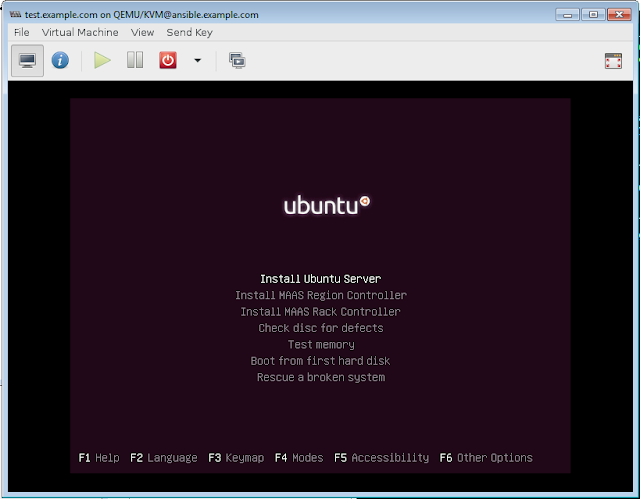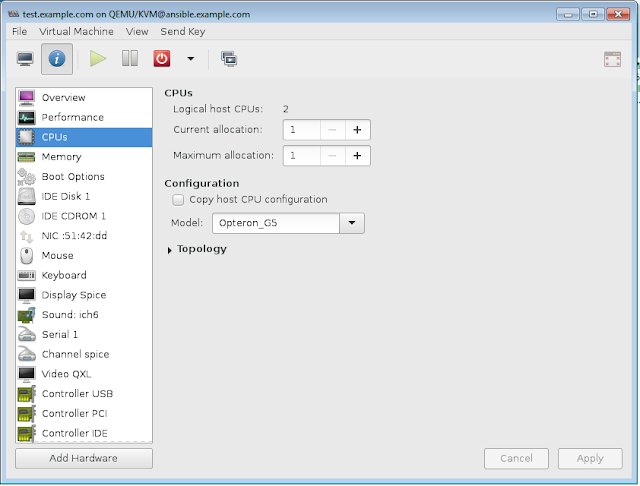Deploying an very basic instance on OpenStack using a simple heat template
The below is a simple sample template which we will use
=========================================================
heat_template_version: 2013-05-23
description: Simple template to deploy a single compute instance
parameters:
image:
type: string
label: Image name or ID
description: Image to be used for compute instance
default: cirros-0.3.3-x86_64
flavor:
type: string
label: Flavor
description: Type of instance (flavor) to be used
default: m1.small
key:
type: string
label: Key name
description: Name of key-pair to be used for compute instance
default: my_key
private_network:
type: string
label: Private network name or ID
description: Network to attach instance to.
default: private-net
resources:
my_instance:
type: OS::Nova::Server
properties:
image: { get_param: image }
flavor: { get_param: flavor }
key_name: { get_param: key }
networks:
- network: { get_param: private_network }
user_data: |
#!/bin/sh
echo "Hello, World!"
user_data_format: RAW
outputs:
instance_name:
description: Name of the instance
value: { get_attr: [my_instance, name] }
instance_ip:
description: IP address of the instance
value: { get_attr: [my_instance, first_address] }
The above file has to be copied in the form of an YAML file
We will Need to specify the above in the heat template YAML file: network, instance, flavor, security keys also the instance name
Lets get the information on the resources from the existing OpenStack Setup
Source the required credentials
[root@controller ~]# . keystonerc_admin
See the available flavors
==========================
[root@controller ~(keystone_admin)]# openstack flavor list
+----+-----------+-------+------+-----------+-------+-----------+
| ID | Name | RAM | Disk | Ephemeral | VCPUs | Is Public |
+----+-----------+-------+------+-----------+-------+-----------+
| 1 | m1.tiny | 512 | 1 | 0 | 1 | True |
| 2 | m1.small | 2048 | 20 | 0 | 1 | True |
| 3 | m1.medium | 4096 | 40 | 0 | 2 | True |
| 4 | m1.large | 8192 | 80 | 0 | 4 | True |
| 5 | m1.xlarge | 16384 | 160 | 0 | 8 | True |
+----+-----------+-------+------+-----------+-------+-----------+
See the available images
========================
[root@controller ~(keystone_admin)]# openstack image list
+--------------------------------------+--------+--------+
| ID | Name | Status |
+--------------------------------------+--------+--------+
| 44bb15d9-a970-40c4-8b77-a7e71b170659 | Cirros | active |
+--------------------------------------+--------+--------+
[root@controller ~(keystone_admin)]#
See the available networks in neutron
=====================================
[root@controller ~(keystone_admin)]# neutron net-list
+--------------------------------------+-----------+-------------------------------------------------------+
| id | name | subnets |
+--------------------------------------+-----------+-------------------------------------------------------+
| 60ca0e7b-3c40-482c-92d1-3b4da4126e9d | testnet1 | 8fd08288-a83b-44ee-ac04-f8b88fc69628 172.16.15.0/24 |
| 8649a5a8-c137-444d-950d-e0c0569e3ee4 | internal1 | bd5b5a96-eaf5-45a8-93e5-6be837e61414 172.16.16.0/24 |
| 001ac29b-1f5f-4498-a44b-de0f809d2322 | external | cf1da694-4a75-4768-b758-859dc750a02d 192.168.205.0/24 |
+--------------------------------------+-----------+-------------------------------------------------------+
See the available subnets in the neutron
========================================
[root@controller ~(keystone_admin)]# neutron subnet-list
+--------------------------------------+--------------+------------------+--------------------------------------------------------+
| id | name | cidr | allocation_pools |
+--------------------------------------+--------------+------------------+--------------------------------------------------------+
| 8fd08288-a83b-44ee-ac04-f8b88fc69628 | testsub | 172.16.15.0/24 | {"start": "172.16.15.2", "end": "172.16.15.254"} |
| bd5b5a96-eaf5-45a8-93e5-6be837e61414 | internal1sub | 172.16.16.0/24 | {"start": "172.16.16.2", "end": "172.16.16.254"} |
| cf1da694-4a75-4768-b758-859dc750a02d | extsub | 192.168.205.0/24 | {"start": "192.168.205.101", "end": "192.168.205.254"} |
+--------------------------------------+--------------+------------------+--------------------------------------------------------+
See the available keypairs for the project
==========================================
[root@controller ~(keystone_admin)]# openstack keypair list
+------+-------------------------------------------------+
| Name | Fingerprint |
+------+-------------------------------------------------+
| key1 | 2f:40:44:36:1d:b9:ab:cd:b6:57:24:c7:70:dc:8c:f7 |
+------+-------------------------------------------------+
[root@controller ~(keystone_admin)]#
Lets edit the YAML file which will look like below now
heat_template_version: 2013-05-23
description: Simple template to deploy a single compute instance
parameters:
image:
type: string
label: Image name or ID
description: Image to be used for compute instance
default: Cirros
flavor:
type: string
label: Flavor
description: Type of instance (flavor) to be used
default: m1.tiny
key:
type: string
label: Key name
description: Name of key-pair to be used for compute instance
default: key1
private_network:
type: string
label: Private network name or ID
description: Network to attach instance to.
default: internal1
resources:
my_instance:
type: OS::Nova::Server
properties:
image: { get_param: image }
flavor: { get_param: flavor }
key_name: { get_param: key }
networks:
- network: { get_param: private_network }
user_data: |
#!/bin/sh
echo "Hello, World!"
user_data_format: RAW
outputs:
instance_name:
description: Name of the instance
value: { get_attr: [my_instance, name] }
instance_ip:
description: IP address of the instance
value: { get_attr: [my_instance, first_address] }
Lets copy this YAML file in the OpenStack server as the file heatstack1.yaml
Create the stack syntax:
heat stack-create <Name of the Stack> -f <file containing YAML information of the stack>
heat stack-create stack1 -f heatstack1.yaml
Create the stack using the YAML file
====================================
[root@controller ~(keystone_admin)]# heat stack-create stack1 -f heatstack1.yaml
+--------------------------------------+------------+--------------------+---------------------+--------------+
| id | stack_name | stack_status | creation_time | updated_time |
+--------------------------------------+------------+--------------------+---------------------+--------------+
| 5ab8fe95-7ea3-4530-86de-facae9f52c71 | stack1 | CREATE_IN_PROGRESS | 2016-12-07T06:31:07 | None |
+--------------------------------------+------------+--------------------+---------------------+--------------+
[root@controller ~(keystone_admin)]#
See the list of the stacks
==========================
[root@controller ~(keystone_admin)]# heat stack-list
+--------------------------------------+------------+-----------------+---------------------+--------------+
| id | stack_name | stack_status | creation_time | updated_time |
+--------------------------------------+------------+-----------------+---------------------+--------------+
| 5ab8fe95-7ea3-4530-86de-facae9f52c71 | stack1 | CREATE_COMPLETE | 2016-12-07T06:31:07 | None |
+--------------------------------------+------------+-----------------+---------------------+--------------+
[root@controller ~(keystone_admin)]#
[root@controller ~(keystone_admin)]#
See more information on the Stack which is created
===================================================
[root@controller ~(keystone_admin)]# heat stack-show stack1
+-----------------------+----------------------------------------------------------------------------------------------------------------------------------+
| Property | Value |
+-----------------------+----------------------------------------------------------------------------------------------------------------------------------+
| capabilities | [] |
| creation_time | 2016-12-07T06:31:07 |
| description | Simple template to deploy a single compute instance |
| disable_rollback | True |
| id | 5ab8fe95-7ea3-4530-86de-facae9f52c71 |
| links | http://controller.example.com:8004/v1/f84cfac47c10472fb36c56dc149d3caa/stacks/stack1/5ab8fe95-7ea3-4530-86de-facae9f52c71 (self) |
| notification_topics | [] |
| outputs | [ |
| | { |
| | "output_value": "stack1-my_instance-rrmsgn57cvxy", |
| | "output_key": "instance_name", |
| | "description": "Name of the instance" |
| | }, |
| | { |
| | "output_value": "172.16.16.5", |
| | "output_key": "instance_ip", |
| | "description": "IP address of the instance" |
| | } |
| | ] |
| parameters | { |
| | "OS::project_id": "f84cfac47c10472fb36c56dc149d3caa", |
| | "OS::stack_id": "5ab8fe95-7ea3-4530-86de-facae9f52c71", |
| | "OS::stack_name": "stack1", |
| | "image": "Cirros", |
| | "key": "key1", |
| | "private_network": "internal1", |
| | "flavor": "m1.tiny" |
| | } |
| parent | None |
| stack_name | stack1 |
| stack_owner | None |
| stack_status | CREATE_COMPLETE |
| stack_status_reason | Stack CREATE completed successfully |
| stack_user_project_id | f7e5c9e4b80f4f1faf411c95880c1309 |
| tags | null |
| template_description | Simple template to deploy a single compute instance |
| timeout_mins | None |
| updated_time | None |
+-----------------------+----------------------------------------------------------------------------------------------------------------------------------+
[root@controller ~(keystone_admin)]#
Association of the floating IP to the instance
================================================
Asscoiate a floating IP to the instance. Create a floating IP if there are no free floating IPs available.
Get the information on all the networks, here the external is the external network in which the floating IP will get created.
[root@controller ~(keystone_admin)]# neutron net-list
+--------------------------------------+-----------+-------------------------------------------------------+
| id | name | subnets |
+--------------------------------------+-----------+-------------------------------------------------------+
| 60ca0e7b-3c40-482c-92d1-3b4da4126e9d | testnet1 | 8fd08288-a83b-44ee-ac04-f8b88fc69628 172.16.15.0/24 |
| 8649a5a8-c137-444d-950d-e0c0569e3ee4 | internal1 | bd5b5a96-eaf5-45a8-93e5-6be837e61414 172.16.16.0/24 |
| 001ac29b-1f5f-4498-a44b-de0f809d2322 | external | cf1da694-4a75-4768-b758-859dc750a02d 192.168.205.0/24 |
+--------------------------------------+-----------+-------------------------------------------------------+
[root@controller ~(keystone_admin)]# neutron floatingip-create externla^C
[root@controller ~(keystone_admin)]#
Create a floating IP in the external network
=============================================
[root@controller ~(keystone_admin)]# neutron floatingip-create external
Created a new floatingip:
+---------------------+--------------------------------------+
| Field | Value |
+---------------------+--------------------------------------+
| description | |
| fixed_ip_address | |
| floating_ip_address | 192.168.205.105 |
| floating_network_id | 001ac29b-1f5f-4498-a44b-de0f809d2322 |
| id | ab40dcbd-1082-424a-b0fb-135b8756bc91 |
| port_id | |
| router_id | |
| status | DOWN |
| tenant_id | f84cfac47c10472fb36c56dc149d3caa |
+---------------------+--------------------------------------+
[root@controller ~(keystone_admin)]#
Ensure the floating IP is listed and that the UUID of floating IP appears as free floating IP
===============================================================
[root@controller ~(keystone_admin)]# neutron floatingip-list
+--------------------------------------+------------------+---------------------+--------------------------------------+
| id | fixed_ip_address | floating_ip_address | port_id |
+--------------------------------------+------------------+---------------------+--------------------------------------+
| 816e8bf9-7dec-4011-9333-f761b8b95c15 | 172.16.15.3 | 192.168.205.104 | 69d9cde5-e06d-4ecf-9f87-0f91cb06a653 |
| ab40dcbd-1082-424a-b0fb-135b8756bc91 | | 192.168.205.105 | |
| c1e1d2a7-7f5c-4b51-938e-eb064d5d1939 | 172.16.16.3 | 192.168.205.103 | 315b610f-54e1-404c-bac3-048feb37bc23 |
+--------------------------------------+------------------+---------------------+--------------------------------------+
See information of the new instance get the Private network IP of the same.
===============================================================
[root@controller ~(keystone_admin)]# nova list
+--------------------------------------+---------------------------------+--------+------------+-------------+----------------------------------------+
| ID | Name | Status | Task State | Power State | Networks |
+--------------------------------------+---------------------------------+--------+------------+-------------+----------------------------------------+
| a2c265bb-242c-40ae-ae9c-98849e459bf7 | instance1 | ACTIVE | - | Running | internal1=172.16.16.3, 192.168.205.103 |
| 5d767783-933e-423d-848f-37e816fa05b3 | stack1-my_instance-rrmsgn57cvxy | ACTIVE | - | Running | internal1=172.16.16.5 |
+--------------------------------------+---------------------------------+--------+------------+-------------+----------------------------------------+
Find the neutron port for the instance this information is needed to associate the floating IP to the port of the instance
===============================================================
[root@controller ~(keystone_admin)]# neutron port-list | grep -i 172.16.16.5
| 42304108-f397-4de7-8936-5f011e4be5f3 | | fa:16:3e:ff:52:0a | {"subnet_id": "bd5b5a96-eaf5-45a8-93e5-6be837e61414", "ip_address": "172.16.16.5"} |
[root@controller ~(keystone_admin)]#
[root@controller ~(keystone_admin)]#
Associate the floating IP
=================
[root@controller ~(keystone_admin)]# neutron floatingip-associate ab40dcbd-1082-424a-b0fb-135b8756bc91 42304108-f397-4de7-8936-5f011e4be5f3
Associated floating IP ab40dcbd-1082-424a-b0fb-135b8756bc91
[root@controller ~(keystone_admin)]#
Ensure the floating IP is seen to be associated to the instance as in the nova list
========================================================================
[root@controller ~(keystone_admin)]# nova list
+--------------------------------------+---------------------------------+--------+------------+-------------+----------------------------------------+
| ID | Name | Status | Task State | Power State | Networks |
+--------------------------------------+---------------------------------+--------+------------+-------------+----------------------------------------+
| a2c265bb-242c-40ae-ae9c-98849e459bf7 | instance1 | ACTIVE | - | Running | internal1=172.16.16.3, 192.168.205.103 |
| 5d767783-933e-423d-848f-37e816fa05b3 | stack1-my_instance-rrmsgn57cvxy | ACTIVE | - | Running | internal1=172.16.16.5, 192.168.205.105 |
+--------------------------------------+---------------------------------+--------+------------+-------------+----------------------------------------+
[root@controller ~(keystone_admin)]#
you can now use the keys and SSH to the instance.
Please note that the security group for the instance has to have the ingress SSH allowed for a successful SSH to the instance